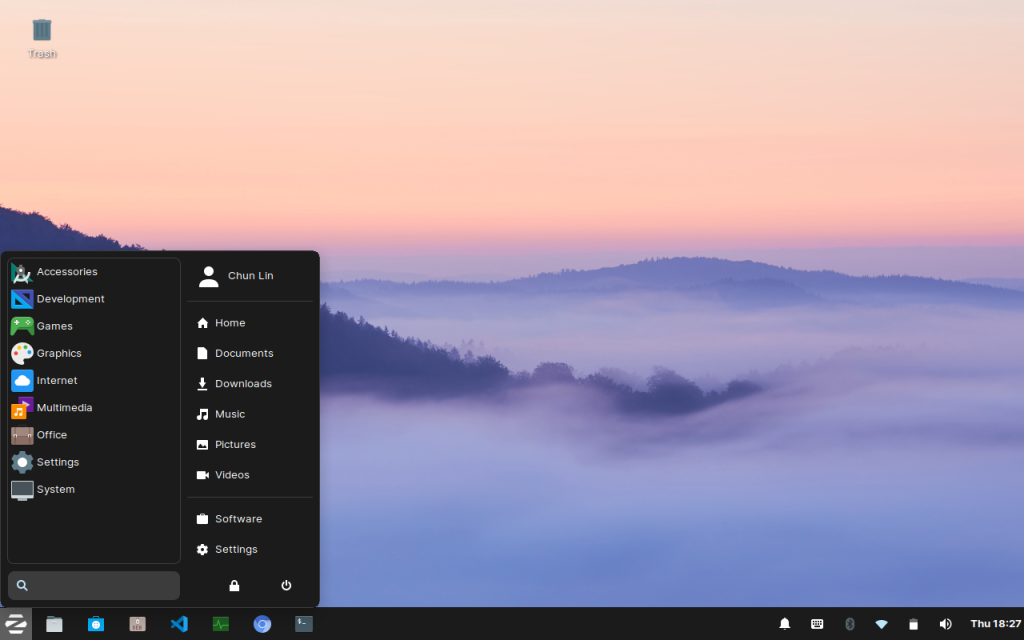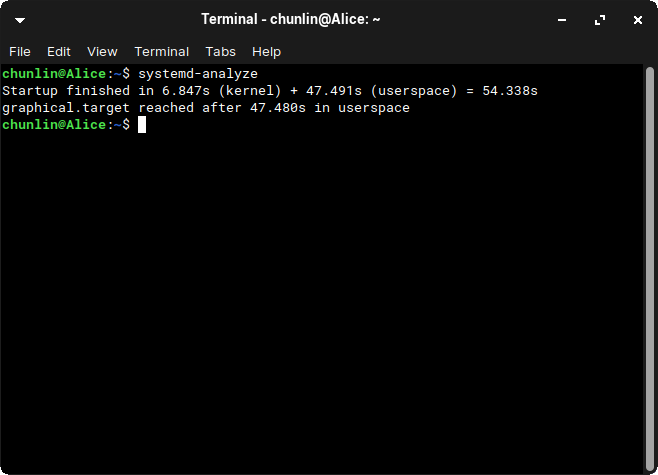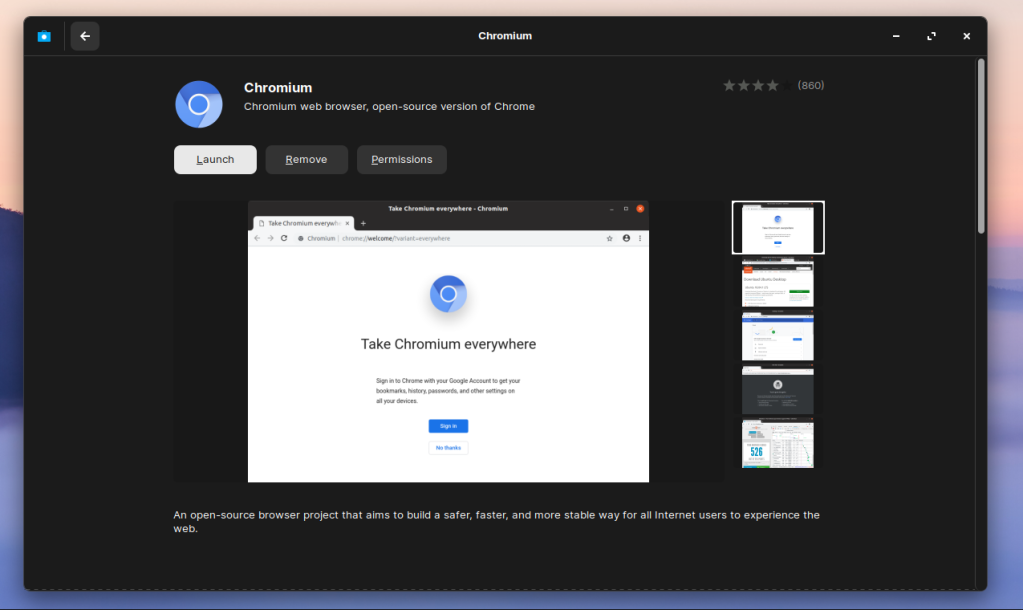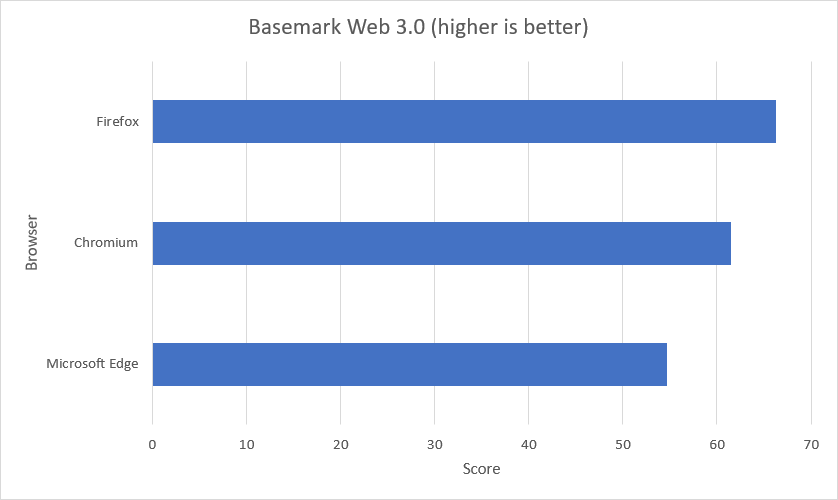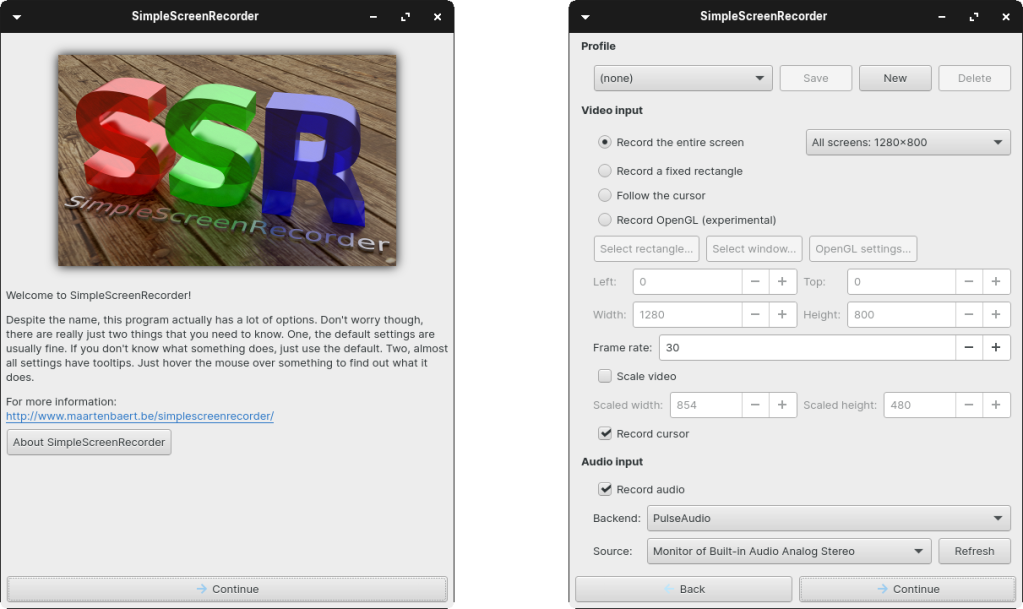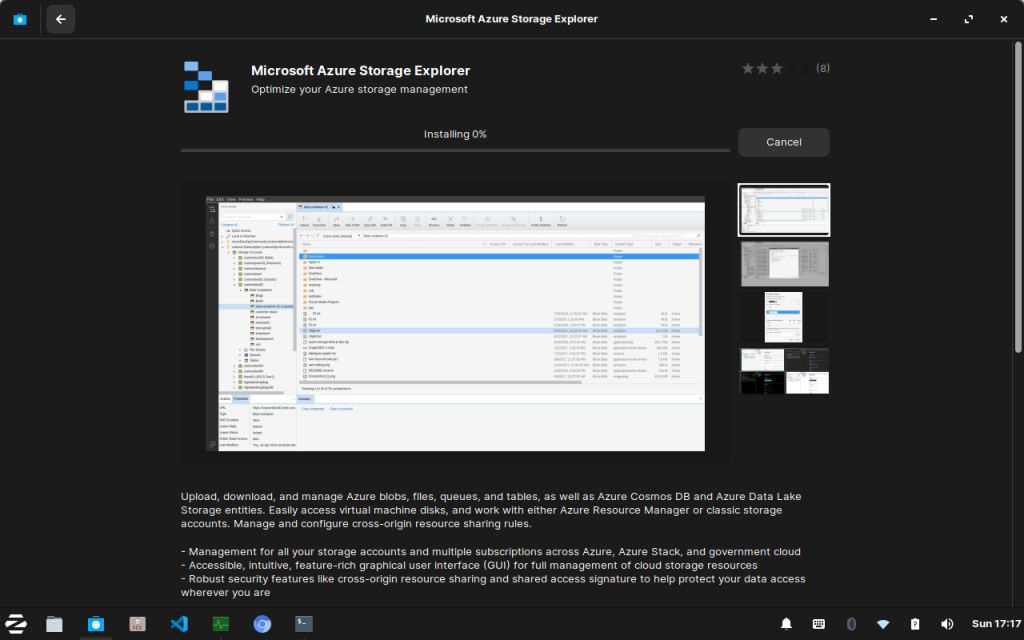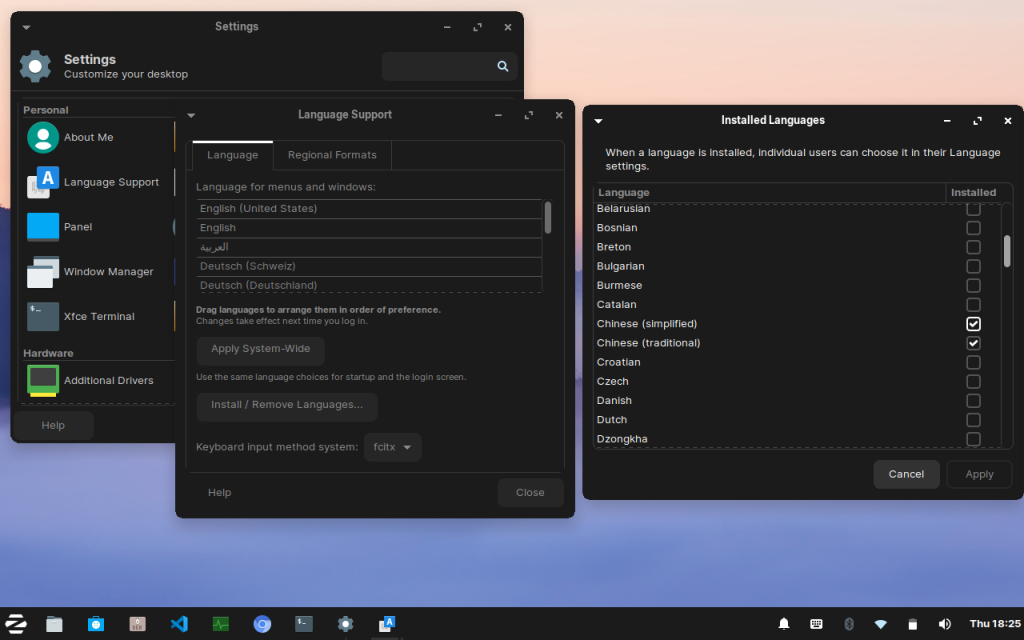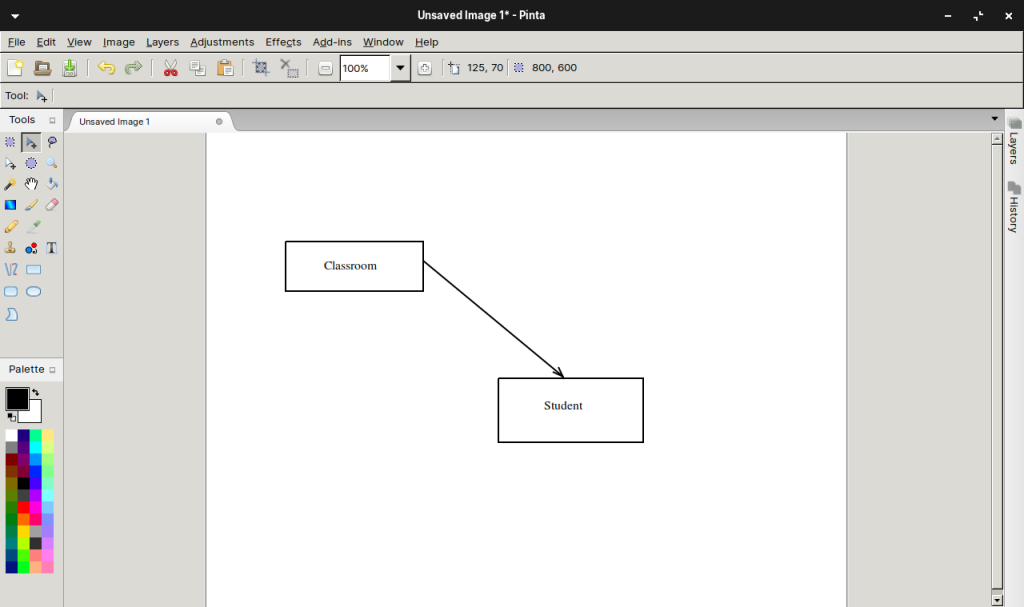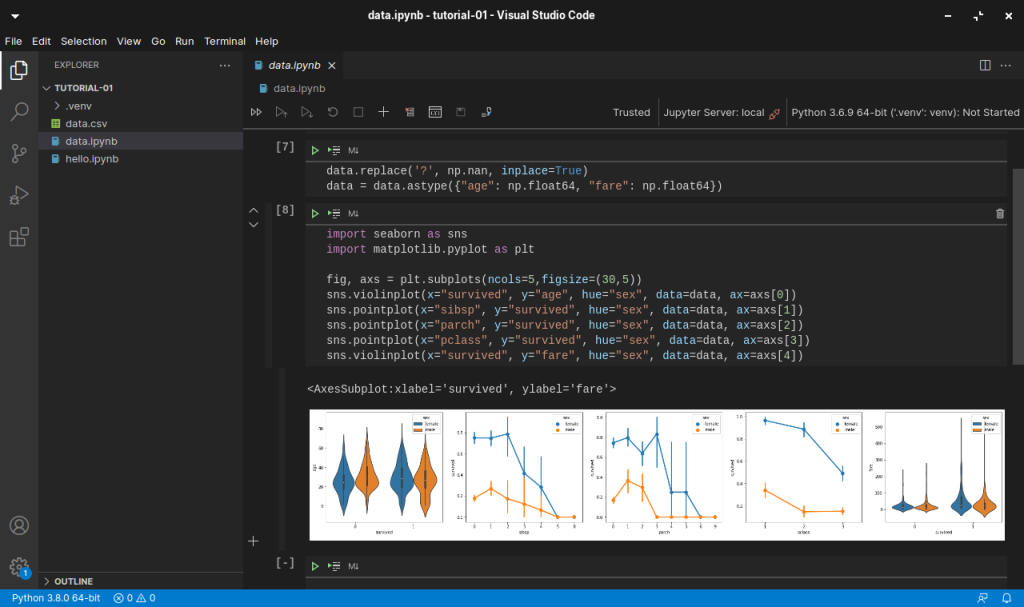According to a study conducted by the National Environment Agency (NEA) of Singapore, there are more than 60,000 tonnes of electronic waste generated in the city state a year. So, do you have an old but functioning computer and not sure what to do with it? Well, instead of throwing it away or sending it for recycling, why not re-purpose it and make it great again with lightweight OS?
Personally, for devices such as computer, even though it might not work anymore for a specific purpose, but as long as it can still function, I try to find a use for it.
I bought my first laptop in 2007 when I enrolled in the National University of Singapore. It is an Acer TravelMate 6292 with Intel Core 2 Duo T7300 CPU and 2GB RAM. The operating system installed in the machine was Windows Vista and it ran very slow. Nevertheless, I still managed to live with it and successfully completed all the assignments and projects using the slow computer.

Hence, it’s now not a good idea to install Windows 10 on this 14-year-old laptop. Instead, I simply remove Windows and install a lightweight version of Linux, Zorin OS.
Why Zorin OS?
Zorin OS is fully graphical. It is a sexy looking Linux distro that manages to provide a good user experience – even with its lite edition. Speaking of user experience, although Zorin OS is an Ubuntu-based Linux distribution, it has a Windows-like graphical user interface. Hence, it is suitable to Windows users who are very accustomed to the way Windows works and are not interested in learning a new OS.
Zorin OS comes in two variants, i.e. Core and Lite. Here we will focus on Lite edition because it uses lightweight Xfce desktop and is intended to be the Linux for low-spec laptops and computers.
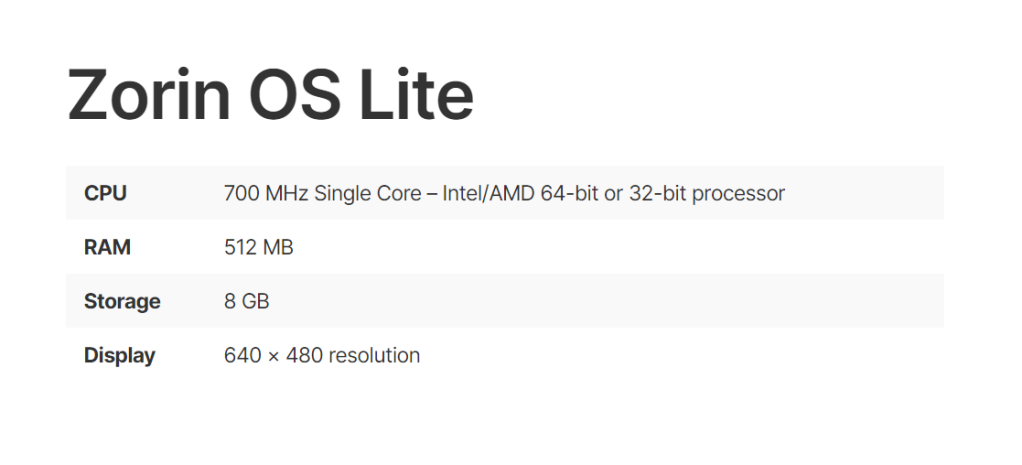
Once we are sure that our low-spec computers are capable of running Zorin OS Lite, we simply need to prepare a USB drive with at least 4GB of capacity for our Zorin OS Lite copy. Then we can start to download Zorin OS and then create an USB installation drive.
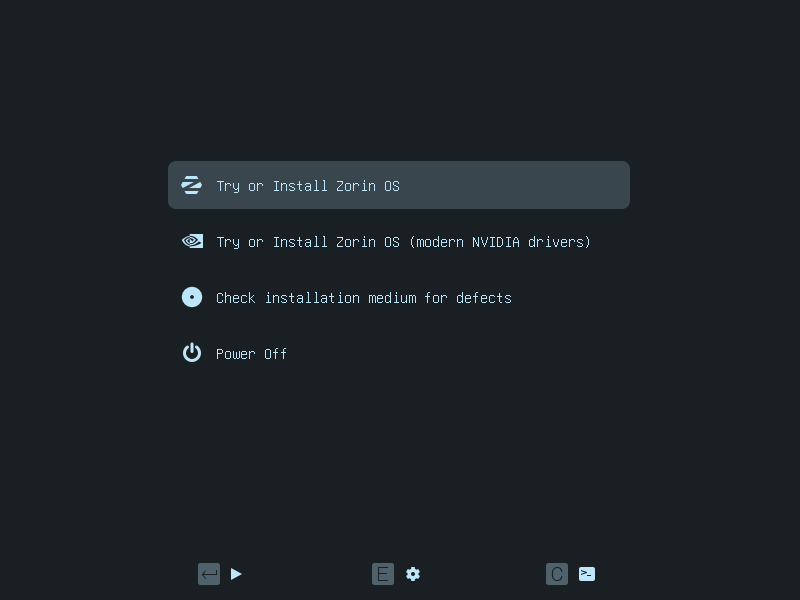
Battery Replacement
The last time I changed the battery of my laptop is 10 years ago. In addition, recently the battery would become extremely hot until I couldn’t even grab my laptop when it was charging. Hence, it’s now time to replace the battery with a new one.
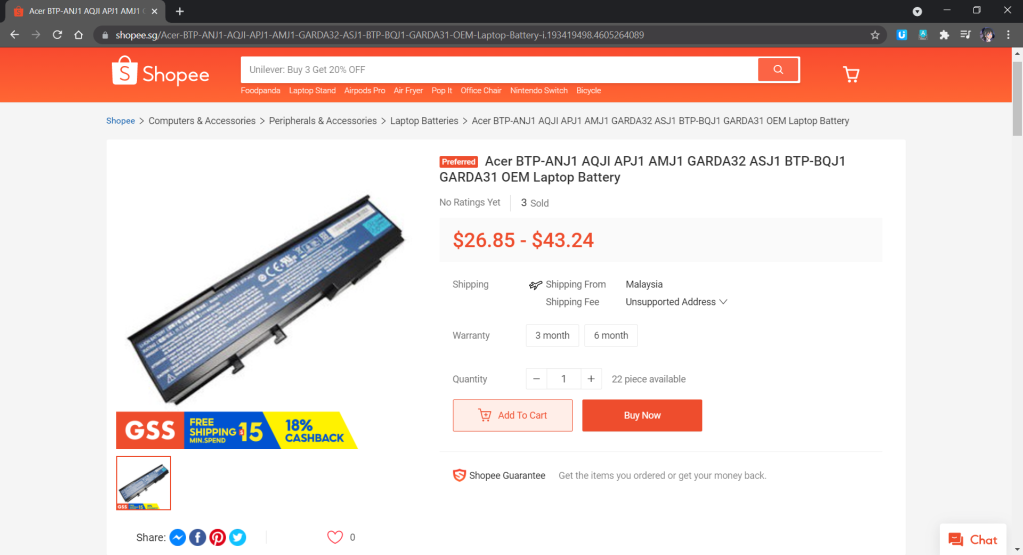
The battery of the laptop is a GARDA31 6-Cell battery. I ordered one from Shopee with SGD 43.24. I received the battery one week later.
According to the spec of the battery, it has a battery life of 4 hours maximum and it would take 3 hours and 30 minutes to charge. In my case, I can only use the laptop to listen to an online radio on Chromium for at most 2 hours and 15 minutes after I have fully charged it. In addition, the CPU usage was only around 20% and RAM usage was around 1GB when the online radio is playing. However, for charging, currently it takes only around 2 hours to fully charge the battery.
System Booting Time
Currently, Zorin OS Lite took about 1 minute to boot. To find the exact time it takes to boot, we can use a tool known as systemd-analyze.
The systemd-analyze is a tool that we can use to find out the system last boot up statistics. With the systemd-analyze tool, we can find the information about how much time the system took to boot and also how much time each unit took to start, as shown in the following screenshot.
We can further list all the running services that started at the boot time along with the time they took with the systemd-analyze blame command, as shown below.
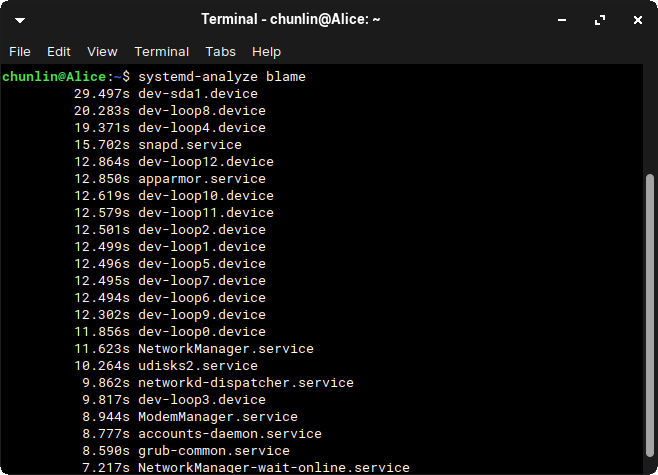
Web Browsers
One of the major uses of this laptop is surfing the Internet.
By default, Firefox is pre-installed in Zorin OS. We can also install Chromium, an open-source web browser maintained by Google, from its Software store, as shown in the screenshot below.
In October 2020, Microsoft announced the Edge preview builds for Linux. The release supports Ubuntu, Debian, Fedora, and openSUSE distributions. Hence, we simply need to download and install the .deb package directly from the Microsoft Edge Insider site.
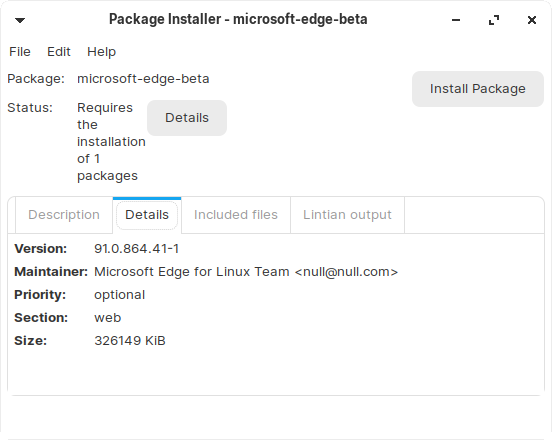
Besides listening to online radio, I also like to watch videos on Bilibili and YouTube. Unlike YouTube, Bilibili is more engaging because it has a real-time captioning system known as Danmu (弹幕) that displays user comments as streams of scrolling subtitles overlaid on the video playback screen. Due to the Danmu system, Bilibili videos don’t play well on Firefox but performs better on Chromium and Edge.
Out of curiosity, I run the Basemark benchmark on Chromium, Firefox, and Edge. Here, Basemark Web 3.0 is used because it tests how well our system can use web apps. The benchmark includes various system and graphic tests that use the web recommendations and features. Firefox is a clear winner in this benchmark, with Edge and Chromium had problems on running some of the tests and Firefox couldn’t run the WebGL 2.0 Test.
Screen Recording
The video shown above is recorded using a Linux program known as SimpleScreenRecorder, which is user-friendly with a straightforward GUI.
To install the application, we simply need to execute the following commands.
sudo apt-get update sudo apt-get install simplescreenrecorder
After the videos were recorded, I edited them on my Windows machine which has a video editing software installed.
File Upload
To share the files from Zorin OS to my Windows machine, I decided to use Microsoft Azure Storage as a medium. On Zorin OS Software Store, we can easily find the Azure Storage Explorer and download it. After the Azure Storage Explorer is successfully installed, we can simply drag-and-drop files to Azure Storage and download them from other machines.
Chinese Input
Sometimes, I need to use Chinese in websites such as Bilibili. To add Chinese input method on Zorin OS, we will first need to install fcitx with the following command.
sudo apt install -y fcitx
Fcitx itself comes with many IMEs (Input Method Editors). Personally, I prefer fcitx-googlepinyin which is a Chinese IME using Google Pinyin. It can be installed with the following command.
sudo apt-get install fcitx-googlepinyin
After we have both of them installed, we then can proceed to follow the steps below to setup the Chinese input method.
- Settings > Language Support > Install / Remove Languages;
- Check “Chinese (simplified)”;
- Set “fcitx” as the Keyboard Input Method System in the Language Support window;
- Apply system-wide;
- Restart the machine;
- Choose “Fctix Configuration” from the “Zorin Start Menu”;
- Click the + button and uncheck “Only show current language”;
- Search “google pinyin” and add it;
- Done, now we can type Chinese in Zorin OS.
Drawing
I’ve also installed Pinta, a free and open-source program for drawing and image editing. The reason I choose to use Pinta is because it is designed in lieu of the Paint.NET on Windows.
Programming
I also use the laptop to learn programming at my own time. Hence, I choose to install one of my user-friendly IDEs, i.e. Visual Studio Code.
Currently, I have installed Jupyter Notebooks extension on the VS Code. The first project that I am working on now is to learn how to install and use packages, such as pandas, numpy, seaborn, and matplotlib to do statistical data visualisation, as shown below.
References
- Zorin OS;
- Install Zorin OS;
- Is Zorin OS Ubuntu based or Debian based?
- [YouTube] Zorin OS Lite: Pros and Cons;
- [YouTube] Zorin OS 15 Lite Review | New Linux User, Old Computer?
- [YouTube] Zorin OS 15 Lite – Things to Do After Install;
- [YouTube] Zorin OS 16 Beta;
- [YouTube] Is Zorin OS Good for New Linux Users?
- How good would be Zorin OS Lite for my computer?
- How long does your Linux system take to boot?
- Introducing Microsoft Edge preview builds for Linux;
- Basemark Web 3.0 – Web Browser Performance Testing Tool;
- Basemark Web 3.0 on Linux – Edge (dev) vs Firefox vs Chromium;
- What is SimpleScreenRecorder?
- [GitHub] Ubuntu install google pinyin;
- Install Visual Studio Code on Linux.